Prolific Setup Guide
DECSYS supports using Prolific as an external participant recruitment service.
This guide is for setting up DECSYS to capture responses from Prolific participants.
1. Create a Prolific Study
Using a Researcher account, create your study in Prolific.
2. Create a DECSYS Study or Survey
tip
Be sure to choose Prolific.co as the type!
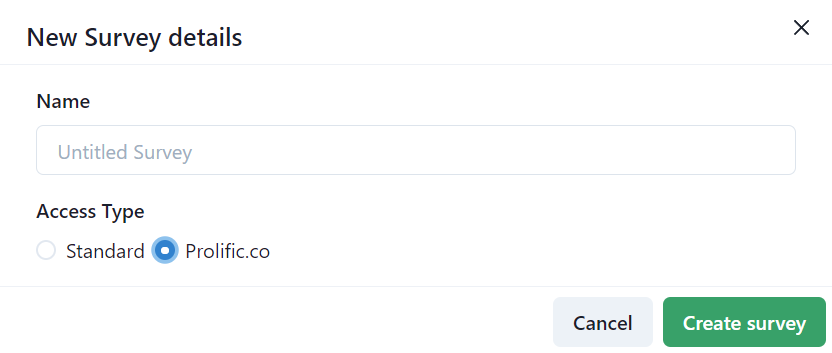
3. Complete Setup
DECSYS and Prolific need to be linked to one another.
There are three main pieces of data that allow this connection, and the steps below ensure that both DECSYS and Prolific are set up correctly.
The key pieces are as follows:
- The DECSYS Access URL
- The Prolific Participant ID
- The Prolific Completion URL
To complete the setup, you'll need to be viewing your Prolific Study details, and your DECSYS Survey's "Prolific Details".
Prolific Study details
If you've just created your study, you should already be in the details screen:
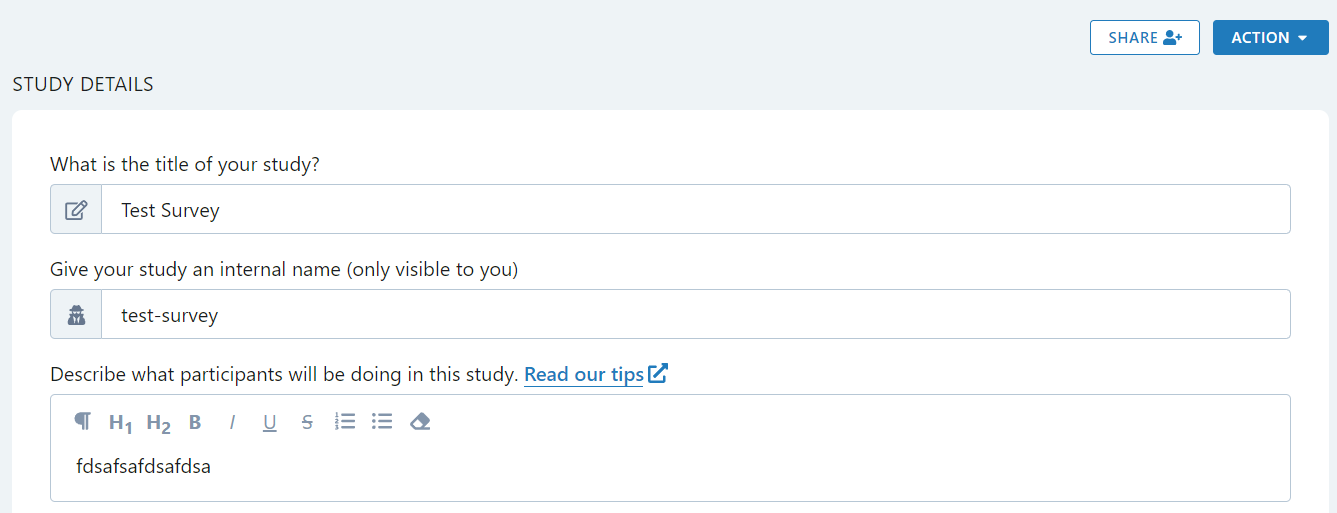
tip
If you've previously saved a study as a draft, you can pick it from the "Drafts" list to get back to the details screen above:
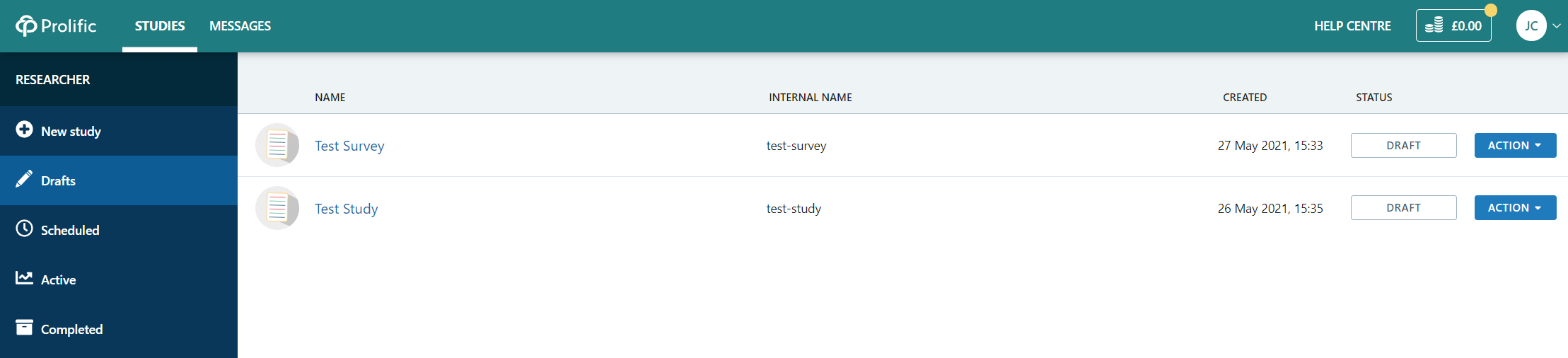
DECSYS "Prolific Details"
If you've just created your DECSYS Survey, you can click "Finish Setup" to bring up the Prolific details.
Or you can always choose "Prolific Details" from the Manage Survey menu:
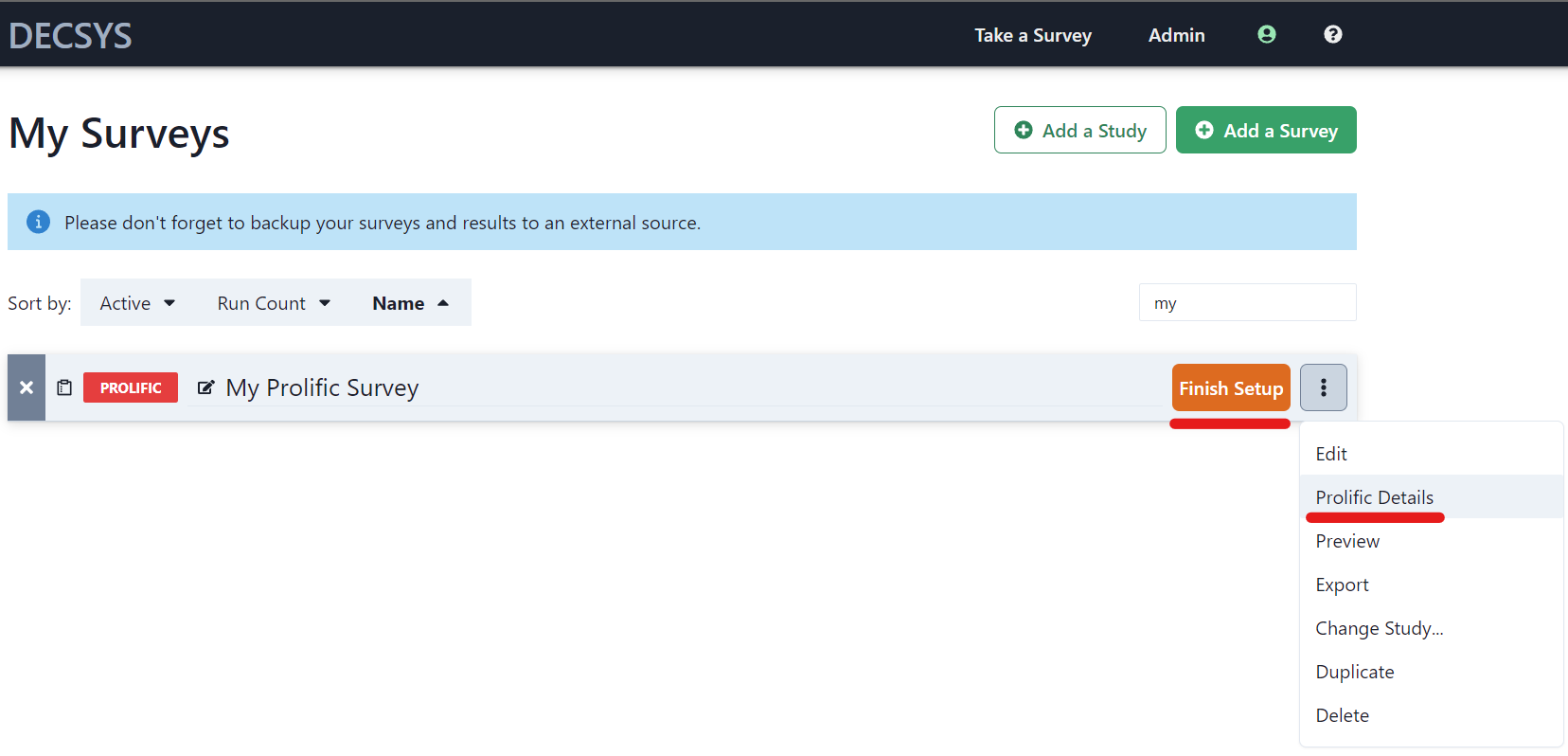
caution
If you don't see either of these options, try creating your Survey again ensuring you choose Prolific.co as the type.
1. The DECSYS Access URL
Copy the Access URL from DECSYS into the Prolific Study URL box:
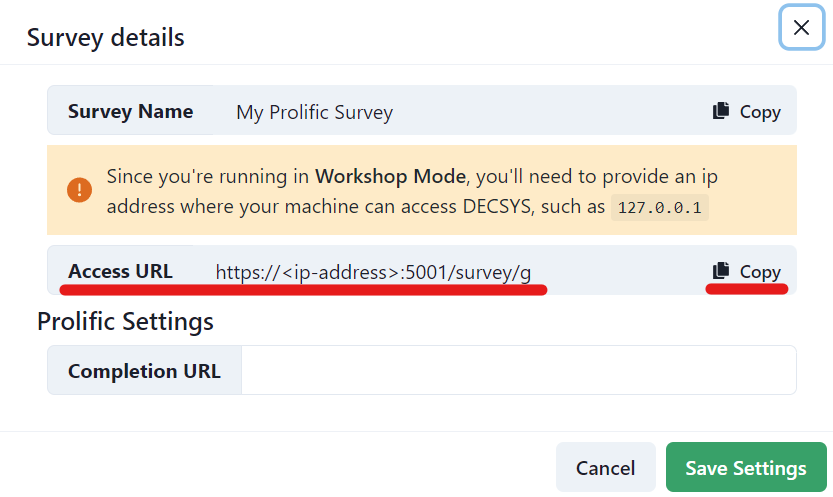
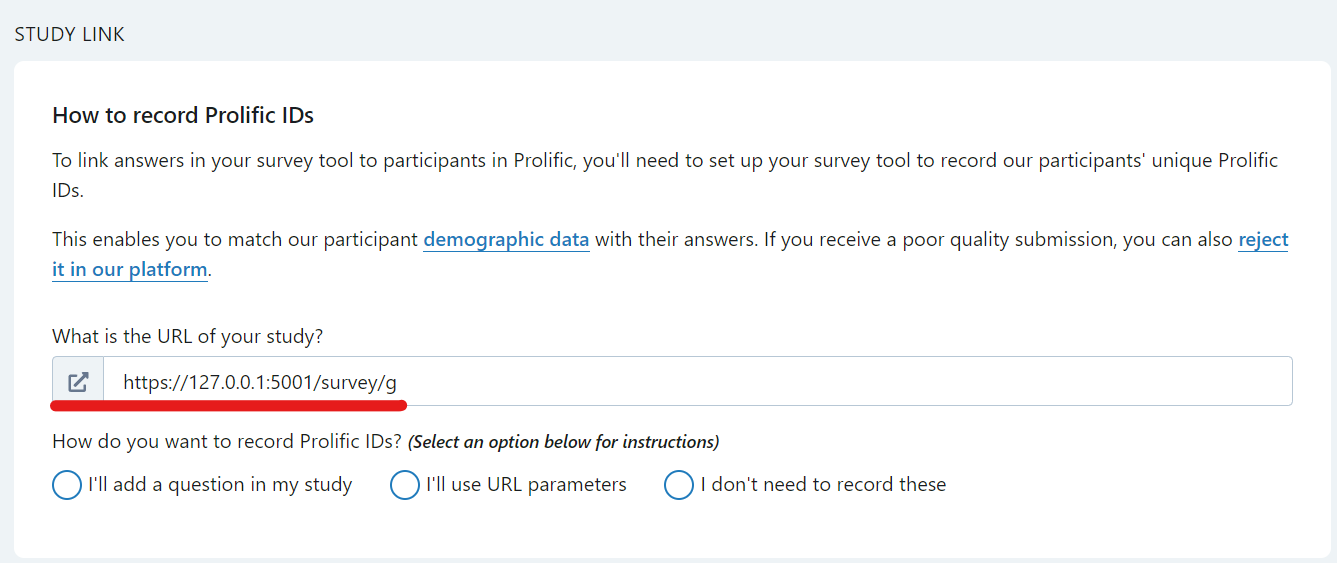
info
Usually, it's expected that you'll be doing this on a hosted DECSYS environment, and as such the IP address warning will not be present.
You can simply copy and paste the URL directly if it is a normal internet accessible address such as
https://my-decsys.com/survey/g
2. The Prolific Participant ID
DECSYS expects to receive the Participant ID from Prolific as a Query String Parameter in the URL that each Participant uses.
To configure this, choose the options in Prolific's Study Link section as follows:
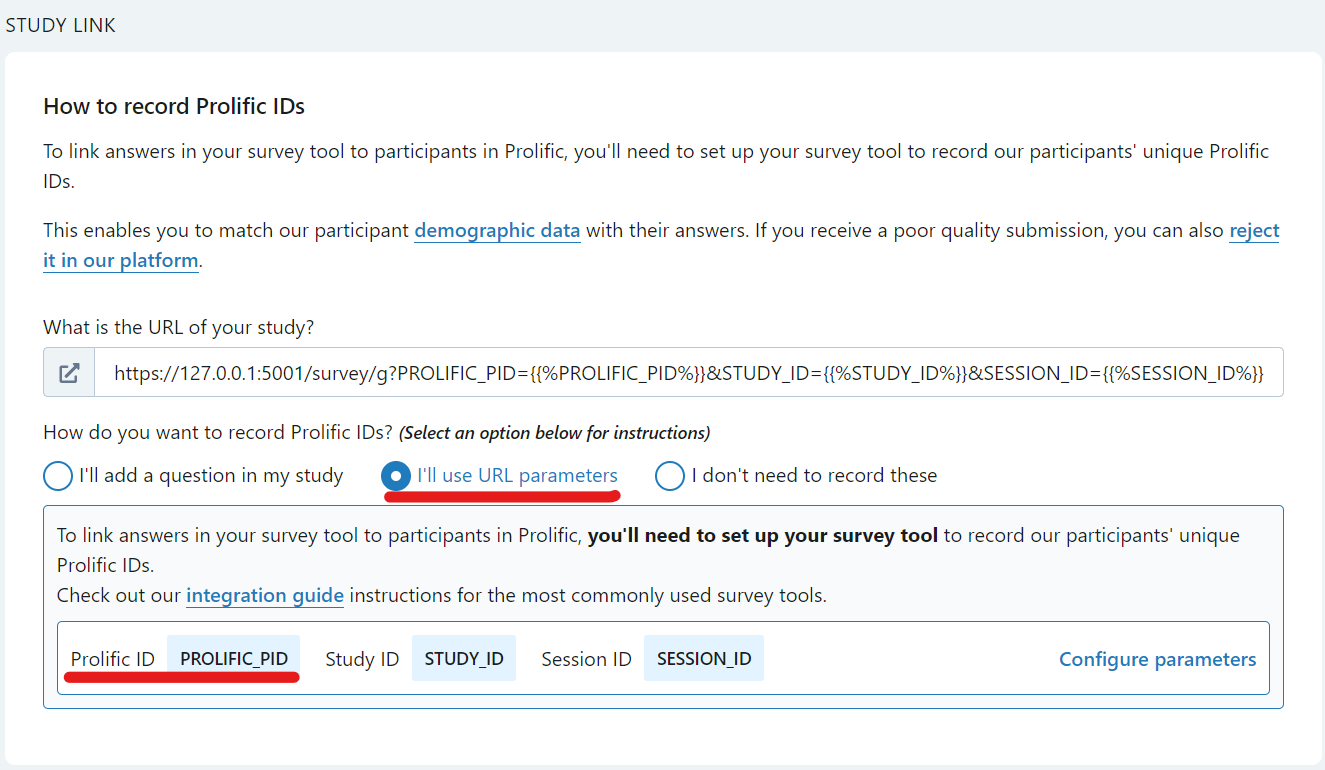
info
Note that DECSYS uses the default settings for the parameters, so no further configuration is required.
The important thing is to ensure that the Prolific ID parameter is PROLIFIC_PID.
DECSYS doesn't currently use Study ID or Session ID.
3. The Prolific Completion URL
In the Prolific Study Details screen, when asked "How do you want to confirm participants have completed your study?", choose "I'll redirect them using a URL":
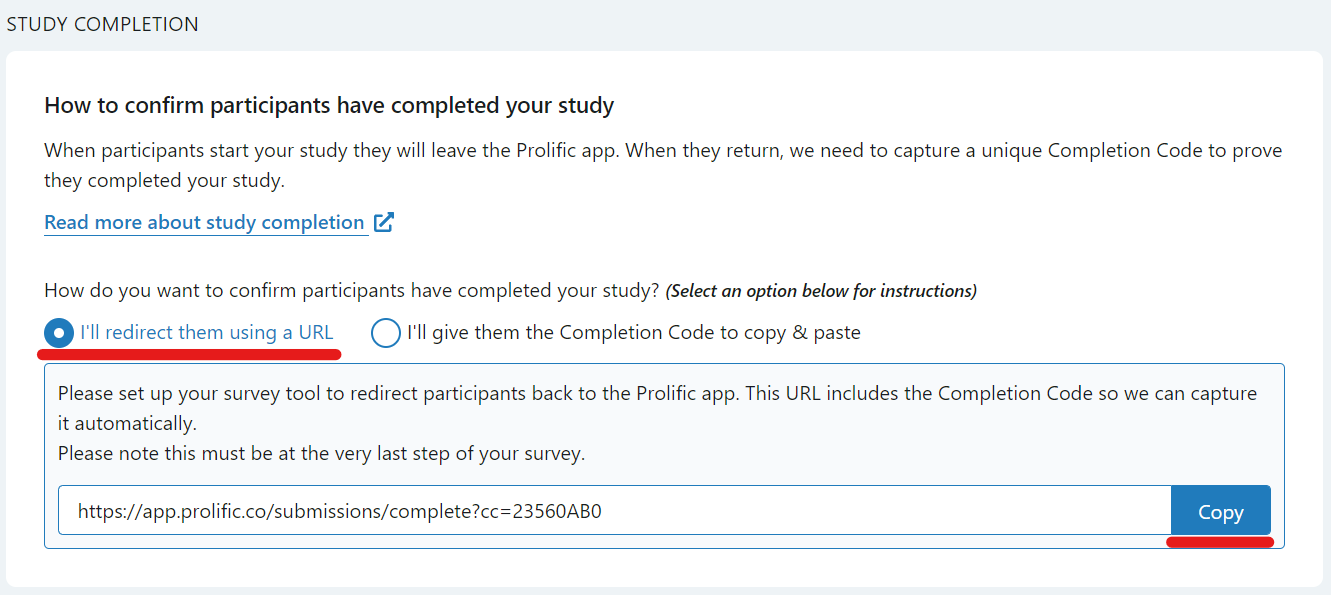
Then copy the URL and enter it into the DECSYS Prolific Details screen for the Completion URL:
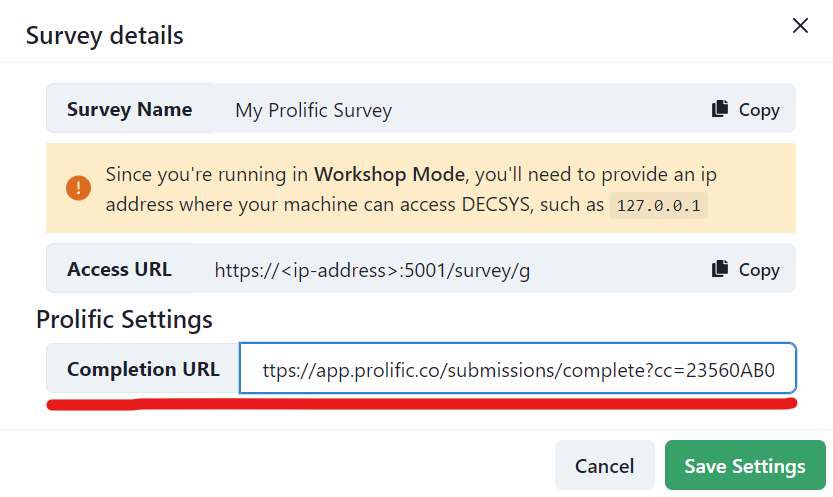
Ready to go!
Finally, click Save Settings. Your DECSYS survey is now ready:
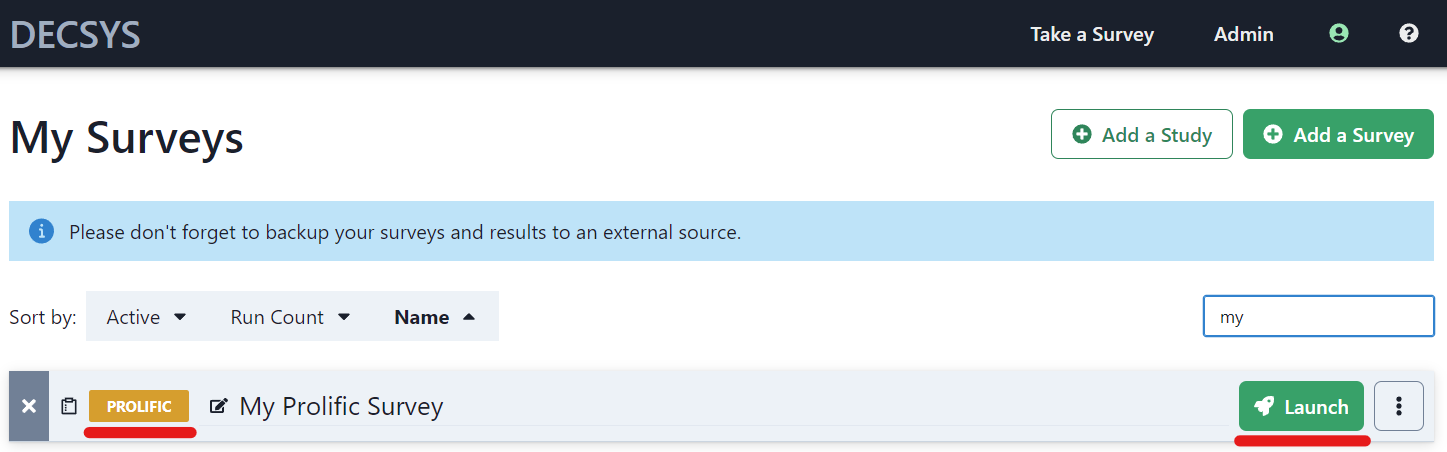
You can preview it from Prolific all the way through, before launching within DECSYS, allowing you to make changes if necessary: